Angular 2 TypeScript 环境配置
TypeScript 是由微软开发的自由和开源的编程语言,它是 JavaScript 的一个超集,扩展了 JavaScript 的语法
在我们继续学习之前,你需要确保已经安装了 npm
由于 npm 官网镜像国内访问太慢,这里我使用了淘宝的 npm 镜像
安装方法如下
$ npm install -g cnpm --registry=https://registry.npm.taobao.org
运行成功后我们就可以使用 cnpm 命令来安装模块
$ cnpm install创建与配置项目
创建目录
$ mkdir angular2-typescript-quickstart
$ cd angular2-typescript-quickstart
创建配置文件
Angular 项目需要以下几个配置文件
package.json
标记本项目所需的 npm 依赖包
tsconfig.json
定义了 TypeScript 编译器如何从项目源文件生成 JavaScript 代码
typings.json
为那些 TypeScript 编译器无法识别的库提供了额外的定义文件
systemjs.config.js
为模块加载器提供了该到哪里查找应用模块的信息, 并注册了所有必备的依赖包
它还包括文档中后面的例子需要用到的包
现在,我们来创建刚刚提到的几个文件
1. angular2-typescript-quickstart/package.json
{
"name": "angular2-typescript-quickstart",
"version": "1.0.0",
"scripts": {
"start": "tsc && concurrently \"npm run tsc:w\" \"npm run lite\" ",
"lite": "lite-server",
"postinstall": "typings install",
"tsc": "tsc",
"tsc:w": "tsc -w",
"typings": "typings"
},
"license": "ISC",
"dependencies": {
"@angular/common": "2.0.0",
"@angular/compiler": "2.0.0",
"@angular/core": "2.0.0",
"@angular/forms": "2.0.0",
"@angular/http": "2.0.0",
"@angular/platform-browser": "2.0.0",
"@angular/platform-browser-dynamic": "2.0.0",
"@angular/router": "3.0.0",
"@angular/upgrade": "2.0.0",
"core-js": "^2.4.1",
"reflect-metadata": "^0.1.3",
"rxjs": "5.0.0-beta.12",
"systemjs": "0.19.27",
"zone.js": "^0.6.23",
"angular2-in-memory-web-api": "0.0.20",
"bootstrap": "^3.3.6"
},
"devDependencies": {
"concurrently": "^2.2.0",
"lite-server": "^2.2.2",
"typescript": "^2.3.4",
"typings":"^1.3.2"
}
}
2. angular2-typescript-quickstart/tsconfig.json
{
"compilerOptions": {
"target": "es5",
"module": "commonjs",
"moduleResolution": "node",
"sourceMap": true,
"emitDecoratorMetadata": true,
"experimentalDecorators": true,
"noStrictGenericChecks": true,
"removeComments": false,
"noImplicitAny": false
}
}
3. angular2-typescript-quickstart/typings.json
{
"globalDependencies": {
"core-js": "registry:dt/core-js#0.0.0+20160725163759",
"jasmine": "registry:dt/jasmine#2.2.0+20160621224255",
"node": "registry:dt/node#6.0.0+20160909174046"
}
}
4. angular2-typescript-quickstart/systemjs.config.js
/**
* System configuration for Angular samples
* Adjust as necessary for your application needs.
*/
(function (global) {
System.config({
paths: {
// paths serve as alias
'npm:': 'node_modules/'
},
// map tells the System loader where to look for things
map: {
// our app is within the app folder
app: 'app',
// angular bundles
'@angular/core': 'npm:@angular/core/bundles/core.umd.js',
'@angular/common': 'npm:@angular/common/bundles/common.umd.js',
'@angular/compiler': 'npm:@angular/compiler/bundles/compiler.umd.js',
'@angular/platform-browser': 'npm:@angular/platform-browser/bundles/platform-browser.umd.js',
'@angular/platform-browser-dynamic': 'npm:@angular/platform-browser-dynamic/bundles/platform-browser-dynamic.umd.js',
'@angular/http': 'npm:@angular/http/bundles/http.umd.js',
'@angular/router': 'npm:@angular/router/bundles/router.umd.js',
'@angular/forms': 'npm:@angular/forms/bundles/forms.umd.js',
// other libraries
'rxjs': 'npm:rxjs',
'angular2-in-memory-web-api': 'npm:angular2-in-memory-web-api',
},
// packages tells the System loader how to load when no filename and/or no extension
packages: {
app: {
main: './main.js',
defaultExtension: 'js'
},
rxjs: {
defaultExtension: 'js'
},
'angular2-in-memory-web-api': {
main: './index.js',
defaultExtension: 'js'
}
}
});
})(this);安装依赖
现在,我们使用 cnpm 命令来安装依赖包
npm install --registry=https://registry.npm.taobao.org
命名运行成功后,angular-quickstart 目录下就会生成一个 node_modules 目录
这里包含了我们这个实例需要的模块,我们可以看下项目的目录结构:
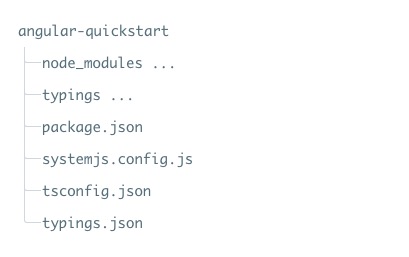
创建应用
用 NgModules 把 Angular 应用组织成了一些功能相关的代码块
Angular 本身是被拆成一些独立的 Angular 模块,这样我们在应用中只需要导入需要的 Angular 部分
每个 Angular 应用至少需要一个 root module(根模块) ,范例中为 AppModule
现在,我们在 angular2-typescript-quickstart 目录下创建 app 目录
$ mkdir app
$ cd app
然后在 app 目录下创建 app.module.ts 文件,复制以下代码
import { NgModule } from '@angular/core';
import { BrowserModule } from '@angular/platform-browser';
@NgModule({
imports: [ BrowserModule ]
})
export class AppModule { }
由于我们这个应用是一个运行在浏览器中的 Web 应用,所以根模块需要从 @angular/platform-browser 中导入 BrowserModule 并添加到 imports 数组中
创建组件并添加到应用中
每个 Angular 应用都至少有一个 根组件 , 范例中为 AppComponent
新建文件 app.component.ts ,并复制以下内容
import { Component } from '@angular/core';
@Component({
selector: 'my-app',
template: '<h1>我的第一个 AngularJS 2 TypeScript 应用</h1>'
})
export class AppComponent { }
在上面的代码中,
从 angular2/core 引入了 Component 包
@Component 是 Angular 2 的 装饰器 ,它会把一份元数据关联到 AppComponent 组件类上
my-app 是一个 css 选择器,可用在 html 标签中,作为一个组件使用
@view 包含了一个 template ,告诉 Angular 如何渲染该组件的视图
export 指定了组件可以再文件外使用
然后重新打开 app.module.ts 文件,导入新的 AppComponent ,并把它添加到 NgModule 装饰器的 declarations 和 bootstrap 字段中
app.module.ts
import { NgModule } from '@angular/core';
import { BrowserModule } from '@angular/platform-browser';
import { AppComponent } from './app.component';
@NgModule({
imports: [ BrowserModule ],
declarations: [ AppComponent ],
bootstrap: [ AppComponent ]
})
export class AppModule { }启动应用
好了,现在我们来告诉 Angular 如何启动应用
在 angular2-typescript-quickstart/app 目录下创建 main.ts 文件,复制以下代码
import { platformBrowserDynamic } from '@angular/platform-browser-dynamic';
import { AppModule } from './app.module';
const platform = platformBrowserDynamic();
platform.bootstrapModule(AppModule);
上面的代码初始化了终端(浏览器),让我们的代码可以运行,然后在该终端上启动 AppModule
定义该应用的入口 HTML 页面
在 angular2-typescript-quickstart 目录下 ( app 同一级目录) 创建文件 index.html 并复制以下内容
<!DOCTYPE html>
<html>
<meta charset="UTF-8">
<title>Angular 2 TypeScript 范例 - Angular教程</title>
<meta name="viewport" content="width=device-width, initial-scale=1">
<link rel="stylesheet" href="style.css">
<!-- 1. 载入库 -->
<!-- IE 需要 polyfill -->
<script src="node_modules/core-js/client/shim.min.js"></script>
<script src="node_modules/zone.js/dist/zone.js"></script>
<script src="node_modules/reflect-metadata/Reflect.js"></script>
<script src="node_modules/systemjs/dist/system.src.js"></script>
<!-- 2. 配置 SystemJS -->
<script src="systemjs.config.js"></script>
<script>
System.import('app').catch(function(err){ console.error(err); });
</script>
</head>
<!-- 3. 显示应用 -->
<body>
<my-app>Loading...</my-app>
</body>
</html>
在这个 HTML 文件中
JavaScript 库
core-js 是为老式浏览器提供的填充库
zone.js 和 reflect-metadata 库是 Angular 需要的
SystemJS 库是用来做模块加载的
SystemJS 的配置文件和脚本,可以导入并运行了我们刚刚在 main 文件中写的 app 模块
<my-app> 标签是应用载入的地方
添加一些样式
在 index.html 同级的目录下创建一个 style.css 文件,并复制以下内容
/* Master Styles */
h1 {
color: #369;
font-family: Arial, Helvetica, sans-serif;
font-size: 250%;
}
h2, h3 {
color: #444;
font-family: Arial, Helvetica, sans-serif;
font-weight: lighter;
}
body {
margin: 2em;
}编译并运行应用程序
打开终端窗口,输入以下命令:
npm start
访问 http://localhost:3000/完成了
本文内容仅供个人学习/研究/参考使用,不构成任何决策建议或专业指导。分享/转载时请标明原文来源,同时请勿将内容用于商业售卖、虚假宣传等非学习用途哦~感谢您的理解与支持!
