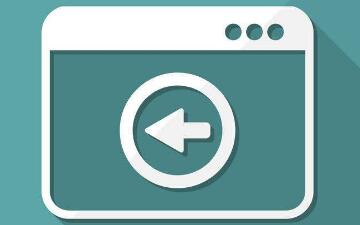footer固定在页面底部的实现方法总结
方法一:footer高度固定+绝对定位
<body>
<header>头部</header>
<main>中间内容</main>
<footer>底部信息</footer>
</body>css代码:
*{
margin:0;
padding:0;
}
html{
height:100%;
}
body{
min-height:100%;
margin:0;
padding:0;
position:relative;
}
header{
background: #000;
text-align: center;
height:50px;
line-height: 50px;
color:#fff;
}
main{ /* main的padding-bottom值要等于或大于footer的height值 */
padding-bottom:100px;
background:#ccc;
text-align: center;
}
footer{
position:absolute;
color:#fff;
bottom:0;
width:100%;
height:100px;
line-height:100px;
text-align:center;
background-color: #000;
}- 首先,设置body的高度至少充满整个屏幕,并且body作为footer绝对定位的参考节点;
- 其次,设置main(footer前一个兄弟元素)的padding-bottom值大于等于footer的height值,以保证main的内容能够全部显示出来而不被footer遮盖;
- 最后,设置footer绝对定位,并设置height为固定高度值。
优点:footer一直存在于底部。
缺点:中间区域main如果内容不够,不能撑满页面的中间区域。
方法二:footer高度固定+margin负值
HTML代码:
<body>
<div class="container">
<header>头部</header>
<main>中间内容</main>
</div>
<footer>底部信息</footer>
</body>CSS代码:
*{
margin:0;
padding:0;
}
html,body{
height:100%;
}
.container{
min-height:100%;
}
header{
background: #000;
text-align: center;
height:50px;
line-height: 50px;
color:#fff;
}
main{
padding-bottom:100px;
background:#ccc;
text-align: center;
}
footer{
color:#fff;
height:100px;
line-height:100px;
margin-top:-100px;
text-align:center;
background-color: #000;
}此方法把footer之前的元素放在一个容器里面,形成了container和footer并列的结构:
首先,设置.container的高度至少充满整个屏幕;
其次,设置main(.container最后一个子元素)的padding-bottom值大于等于footer的height值;
最后,设置footer的height值和margin-top负值。
展示效果跟第一种是一样的,缺点跟第一种也是一样的。
方法三:footer高度任意+js
HTML代码:
<header>头部</header>
<main>中间内容</main>
<footer>底部信息</footer>CSS代码:
*{
margin:0;
padding:0;
}
html{
height:100%;
}
body{
min-height:100%;
margin:0;
padding:0;
position:relative;
}
header{
background: #000;
text-align: center;
height:50px;
line-height: 50px;
color:#fff;
}
main{ /* main的padding-bottom值要等于或大于footer的height值 */
background:#ccc;
text-align: center;
}
footer{
color:#fff;
width:100%;
height:100px;
line-height:100px;
text-align:center;
background-color: #000;
}
/* 动态为footer添加类fixed-bottom */
.fixed-bottom {
position: fixed;
bottom: 0;
width:100%;
}JS(jquery)代码:
$(function(){
function footerPosition(){
$("footer").removeClass("fixed-bottom");
var contentHeight = document.body.scrollHeight,//网页正文全文高度
winHeight = window.innerHeight;//可视窗口高度,不包括浏览器顶部工具栏
if(!(contentHeight > winHeight)){
//当网页正文高度小于可视窗口高度时,为footer添加类fixed-bottom
$("footer").addClass("fixed-bottom");
}
}
footerPosition();
$(window).resize(footerPosition);
});常用的纯css实现footer sticker
CSS代码:
html, body, #sticker {height: 100%;}
body > #sticker {height: auto; min-height: 100%;}
#stickerCon {padding-bottom: 40px;}
#footer {margin-top:-40px; height: 40px; width: 100%; text-align: center; line-height: 40px; color: #ABA498; font-size: 12px; background: #fafafa; border-top:1px solid #E7E7E7;}HTML代码:
<div id="sticker">
<div id="stickerCon"></div>
</div>
<div id="footer">footer</div>
本文内容仅供个人学习、研究或参考使用,不构成任何形式的决策建议、专业指导或法律依据。未经授权,禁止任何单位或个人以商业售卖、虚假宣传、侵权传播等非学习研究目的使用本文内容。如需分享或转载,请保留原文来源信息,不得篡改、删减内容或侵犯相关权益。感谢您的理解与支持!