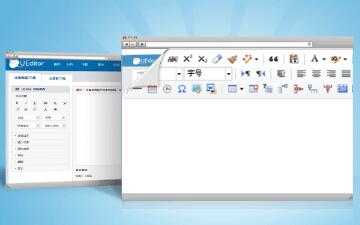quill 定制富文本编辑器
quill 定制富文本编辑器
很多时候 <textarea> 并不能满足我们对文本输入的需求,当我们需要为输入的文本添加格式时,我们需要使用像 quill 这样的富文本编辑器来完成富文本的输入。
本文将会详细的讲解如何使用 quill 定制一个自己的富文本编辑器。
这里面定制了两个特殊的功能(添加卡片、添加图片墙),感兴趣的同学可以先看一下实现后的效果:富文本编辑器
接下来将会讲解如何在 quill 的基础上实现定制化的富文本编辑器。
quill 简介
一个好的富文本编辑器的标志就是它能够支持多少种格式,而 quill 支持无限种类的格式。你可以在 quill 上定制任意种类的文本。并且,如果你不想自定义个任何功能,那么 quill 也是极易上手的
var quill = new Quill('#editor', {
modules: { toolbar: true },
theme: 'snow'
})如何在 Quill 上定制功能
quill 提供了非常细粒度、定义良好的 api,我们可以在此基础之上定制化开发自己的富文本编辑器。(环境为 vue + iview ,使用 iview 进行辅助样式开发)
首先我们从最简单的 demo 入手
<template>
<div id="editor" class="editor"></div>
</template>
<script>
import Quill from "quill";
export default {
mounted() {
const quill = new Quill("#editor", {
theme: "snow",
placeholder: "请在此开始编辑..."
});
}
};
</script>这是一个默认参数条件下的一个富文本编辑器,我们首先对 Toolbar 进行替换,Toolbar 是 modules 的一部分。

我们需要在新建 quill 实例的时候覆盖原来的 toolbar,并使用的自己的 toolbar 元素。
<template>
<div class="container">
<div id="toolbar">
<Tooltip content="加粗" placement="bottom">
<button class="ql-bold"></button>
</Tooltip>
<Tooltip content="倾斜" placement="bottom">
<button class="ql-italic"></button>
</Tooltip>
<Tooltip content="下划线" placement="bottom">
<button class="ql-underline"></button>
</Tooltip>
<Tooltip content="删除线" placement="bottom">
<button class="ql-strike"></button>
</Tooltip>
</div>
<div id="editor" class="editor"></div>
</div>
</template>
<script>
import Quill from "quill";
export default {
mounted() {
const quill = new Quill("#editor", {
theme: "snow",
modules: {
toolbar: "#toolbar"
},
placeholder: "请在此开始编辑..."
});
}
};
</script>
<style lang="less" scoped></style>会将我们的 toolbar 的样式变成如下的样子。

quill 在初始化时会读取 #toolbar 元素,并获取其子节点的 classNames,对于 ql-bold ,quill 会截取 ql-之后的部分,并且和已经注册的 handlers 做匹配,上面的 bold italic underline strike 存在注册好的 handler。当我们点击 toolbar 中的元素时便会调用 handler 对富文本内容进行格式化。
当我们需要添加一个本不存在的格式化效果时我们还需要在 modules 中补充它的 handler,下面添加一个可以添加卡片的按钮,并添加其对应的 handler。
<template>
<div class="”container“">
<div id="toolbar">
<Tooltip content="添加卡片" placement="bottom">
<button class="ql-card">
<Icon type="md-card" />
</button>
</Tooltip>
</div>
<div id="editor" class="editor"></div>
</div>
</template>
<script>
import Quill from "quill";
export default {
mounted() {
const quill = new Quill("#editor", {
theme: "snow",
modules: {
toolbar: {
container: "#toolbar",
handlers: {
card: () => { // 属性名称要与 ql-xxx 对应
console.log(`点击了 card`);
}
}
}
},
placeholder: "请在此开始编辑..."
});
}
};
</script>
<style lang="less" scoped></style>接下来我们为这个按钮添加实际的效果。
在 Quill 中,使用 Blots 表示节点,我们可以认为 Blots 对应 dom 中的 Node。当我们需要在 quill 中添加一自定义的 Blots 节点时,我们需要让其继承自 Blots 节点。
const BlockEmbed = Quill.import('blots/block/embed')
function customCard(node) {
// 在一个节点中插入自定义的 dom
const leftDiv = document.createElement('div')
leftDiv.className = 'media-container'
const mediaDiv = document.createElement('div')
mediaDiv.style['background-image'] = `url(${value.image})`
mediaDiv.className = 'media'
leftDiv.appendChild(mediaDiv)
const rightDiv = document.createElement('div')
rightDiv.className = 'content-container'
const titleP = document.createElement('p')
titleP.className = 'title'
titleP.innerText = value.title
const authorP = document.createElement('p')
authorP.className = 'author'
authorP.innerText = value.author
const contentP = document.createElement('p')
contentP.className = 'content'
contentP.innerText = value.content
rightDiv.appendChild(titleP)
rightDiv.appendChild(authorP)
rightDiv.appendChild(contentP)
node.appendChild(leftDiv)
node.appendChild(rightDiv)
}
// 自定义卡片节点
class CardBlot extends BlockEmbed {
static create(value) {
const node = super.create()
// 新建节点时传入的数据
node.dataset.title = value.title
node.dataset.image = value.image
node.dataset.content = value.content
node.dataset.author = value.author
customizeCard(node)
node.setAttribute('contenteditable', false) // 设置该节点不可编辑
return node
}
static value(node) {
// 这里需要返回 create 函数中传入的数据
return node.dataset
}
}
CardBlot.blotName = 'card' // quill 中的标记名称
CardBlot.tagName = 'div' // dom 节点名称
CardBlot.className = 'card' // dom 中真实的 class 名称
Quill.register(CardBlot)同时我们还需要添加对应的 handler
const CARD_INFO = {
title: 'Quill 编辑器',
author: 'jhchen',
content:
'Quill是一种现代的富文本编辑器,旨在实现兼容性和可扩展性。它由Jason Chen和Byron Milligan创建,并由Slab积极维护。 ',
image:
'http://neau-lib-static.test.upcdn.net/quill/resource/1576812308405-0.0544z7sqq9au-quill.png'
}
new Quill('#editor', {
theme: 'snow',
modules: {
toolbar: {
container: '#toolbar',
handlers: {
card: () => {
const addRange = this.quill.getSelection() || 0 // 获取当前光标选中的位置
this.quill.insertEmbed(
addRange,
'card',
CARD_INFO,
Quill.sources.USER
) // 插入 card blots
this.$nextTick(() => {
this.quill.setSelection(addRange + 1, Quill.sources.SILENT)
}) // 插入完成后将光标向后移动一位
}
}
}
},
placeholder: '请在此开始编辑...'
})至此我们就可以通过点击 card 图标来添加一个 card 了,但是这个 card 还没有添加样式,我们手动在显示 card 页面上添加样式就大功告成了。
通过这种方式,我们可以便可以在 quill 添加任意类型的内容。
本文内容仅供个人学习、研究或参考使用,不构成任何形式的决策建议、专业指导或法律依据。未经授权,禁止任何单位或个人以商业售卖、虚假宣传、侵权传播等非学习研究目的使用本文内容。如需分享或转载,请保留原文来源信息,不得篡改、删减内容或侵犯相关权益。感谢您的理解与支持!