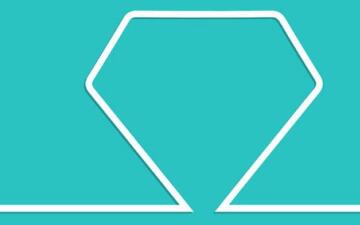手机横屏和竖屏情况下的图片旋转
图片渲染要解决的几个主要问题
1、图片默认是水平方向,要设置图片居中
max-height:100%;max-width:100%;position:absolute;left:50%;top:50%;transform:translate(-50%,-50%)"2、需要旋转的情况是:图片的宽度大于高度,这样旋转后图片显示的就大些
// 获取图片的实际宽度和高度
var picWidth = $("#showPicContent").width();
var picHeight = $("#showPicContent").height();
if( picWidth > picHeight) {}3、在旋转之前要确认好图片的大小,因为旋转后依然是以旋转前的图片的大小
var picRate = picWidth / picHeight;
var windowRate = $(window).height() / $(window).width();
console.log(picRate, windowRate)
if (picRate <= windowRate) {
PicMaxWidth = $(window).width() * picRate * 0.95
} else {
PicMaxWidth = $(window).height()
}
$("#showPicContent").css("max-width", PicMaxWidth)4、旋转的代码 要包含样式中设定的 translate(-50%,-50%),否则会影响居中的效果
// 旋转的角度 顺时针为正,逆时针为负
$("#showPicContent").css({ "transform": "translate(-50%,-50%) rotate(90deg)" })5、判断手机横屏与竖屏状态
//判断手机横竖屏状态:
function hengshuping() {
//alert("hii")
// window.orientation 只有在手机上才有,网页测试看不出效果
console.log(window.orientation);
//$("#showPicContent").css({"transform":"translate(-50%,-50%) rotate(0deg)"})
if (window.orientation == 180 || window.orientation == 0) {
//alert("竖屏状态!")
$("#showPicContent").css("max-width", PicMaxWidth)
$("#showPicContent").css({ "transform": "translate(-50%,-50%) rotate(90deg)" })
}
if (window.orientation == 90 || window.orientation == -90) {
//alert("横屏状态!")
$("#showPicContent").css("max-width", "100%")
$("#showPicContent").css({ "transform": "translate(-50%,-50%) rotate(0deg)" })
}
}
window.addEventListener("onorientationchange" in window ? "orientationchange" : "resize", hengshuping, false);完整的代码:实现点击一个图片显示蒙层,蒙层里面有一个图片 与一个关闭按钮
<div style="position:fixed;background:rgba(0,0,0,1.0);top:0;right:0;bottom:0;left:0;z-index:1000;font-size:20px;color:#fff;display:none;" class="backdrop">
<div style="position:absolute;right:10px;padding-top:5px;color:#f46608;cursor:pointer;z-index:100;" class="closePic">关闭</div>
<img src="../../dist/img/QQ图片20190604084934.jpg" id="showPicContent" style="max-height:100%;max-width:100%;position:absolute;left:50%;top:50%;transform:translate(-50%,-50%)" />
</div><script>
$("#showPic1").click(function() {
if($(".backdrop").css("display") == "none") {
$(".backdrop").css("display", "block");
}
var picWidth = $("#showPicContent").width(); // 获取图片的实际宽度和高度
var picHeight = $("#showPicContent").height();
//var picWidth = $("#showPicContent").css("width")// 获取图片样式的宽度与高度
//var picHeight = $("#showPicContent").css("height")
console.log(picWidth, picHeight)
if($(window).width() < 700) {
if(picWidth > picHeight) {
var PicMaxWidth
var picRate = picWidth / picHeight;
var windowRate = $(window).height() / $(window).width();
console.log(picRate, windowRate)
if(picRate <= windowRate) {
PicMaxWidth = $(window).width() * picRate * 0.95
} else {
PicMaxWidth = $(window).height()
}
$("#showPicContent").css("max-width", PicMaxWidth)
$("#showPicContent").css({
"transform": "translate(-50%,-50%) rotate(90deg)"
})
//判断手机横竖屏状态:
function hengshuping() {
//alert("hii")
// window.orientation 只有在手机上才有,网页测试看不出效果
console.log(window.orientation);
//$("#showPicContent").css({"transform":"translate(-50%,-50%) rotate(0deg)"})
if(window.orientation == 180 || window.orientation == 0) {
//alert("竖屏状态!")
$("#showPicContent").css("max-width", PicMaxWidth)
$("#showPicContent").css({
"transform": "translate(-50%,-50%) rotate(90deg)"
})
}
if(window.orientation == 90 || window.orientation == -90) {
//alert("横屏状态!")
$("#showPicContent").css("max-width", "100%")
$("#showPicContent").css({
"transform": "translate(-50%,-50%) rotate(0deg)"
})
}
}
window.addEventListener("onorientationchange" in window ? "orientationchange" : "resize", hengshuping, false);
}
}
})
$("#showPicContent, .closePic").click(function() {
if($(".backdrop").css("display") == "block") {
$(".backdrop").css("display", "none");
}
})
</script>本文内容仅供个人学习、研究或参考使用,不构成任何形式的决策建议、专业指导或法律依据。未经授权,禁止任何单位或个人以商业售卖、虚假宣传、侵权传播等非学习研究目的使用本文内容。如需分享或转载,请保留原文来源信息,不得篡改、删减内容或侵犯相关权益。感谢您的理解与支持!