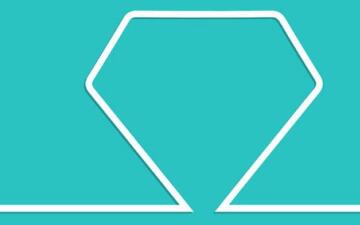Js淘宝放大镜实现
描述:
JS面向对象——淘宝放大镜实现
图片的引用是一个大图,一个小图
传输用的ajax,记得改成自己的ip地址,js和html都改一下
效果:

实现:
js文件:
LoadMethod.js
class LoadMethod{
static get LOAD_IMG_FINISH(){
return "load_img_finish";
}
static init(sourceList){
let img=new Image();
img.num=0;
img.sourceList=sourceList;
img.targetList={};
img.addEventListener("load",LoadMethod.loadHandler);
img.src=sourceList[0];
}
static loadHandler(e){
let images=this.cloneNode(false);
let name=this.sourceList[this.num];
name=name.slice(name.lastIndexOf("/")+1,name.lastIndexOf("."));
this.targetList[name]={src:images.src,elem:images,width:images.width,height:images.height};
this.num++;
if(this.num>this.sourceList.length-1){
this.removeEventListener("load",LoadMethod.loadHandler);
let evt=new Event(LoadMethod.LOAD_IMG_FINISH);
evt.targetList=this.targetList;
document.dispatchEvent(evt);
return;
}
this.src=this.sourceList[this.num];
}
}
class Drag{
static dragElem(elem,rect,parent){
Drag.drageHandler=Drag.mouseHandler.bind(elem);
elem.rect=rect;
elem.parent=parent;
elem.addEventListener("mousedown",Drag.drageHandler);
}
static removeDrag(elem){
elem.removeEventListener("mousedown",Drag.drageHandler);
Drag.drageHandler=null;
}
static mouseHandler(e){
if(e.type==="mousedown"){
this.addEventListener("mouseup",Drag.drageHandler);
this.offsetPoint={x:e.offsetX,y:e.offsetY};
document.addEventListener("mousemove",Drag.drageHandler);
}else if(e.type==="mousemove"){
if(!this.rect){
this.rect=this.parent.getBoundingClientRect();
}
let obj={
left:e.x-this.offsetPoint.x-this.rect.left+"px",
top:e.y-this.offsetPoint.y-this.rect.top+"px",
position:"absolute"
};
Object.assign(this.style,obj);
let elemRect=this.getBoundingClientRect();
if(elemRect.left<this.rect.left){
this.style.left="0px";
}
if(elemRect.right>this.rect.right){
this.style.left=this.rect.right-elemRect.width-this.rect.left+"px";
}
if(elemRect.top<this.rect.top){
this.style.top="0px";
}
if(elemRect.bottom>this.rect.bottom){
this.style.top=this.rect.bottom-elemRect.height-this.rect.top+"px";
}
let evt=new Event(Drag.ELEM_MOVE_EVENT);
evt.point={x:this.offsetLeft,y:this.offsetTop};
this.dispatchEvent(evt);
}else if(e.type==="mouseup"){
this.removeEventListener("mouseup",Drag.drageHandler);
document.removeEventListener("mousemove",Drag.drageHandler);
}
}
static get ELEM_MOVE_EVENT(){
return "elem_move_event";
}
}ZoomClasses.js
class ZoomClasses{
constructor(panrent){
this.bindHandler=this.loadFinishHandler.bind(this);
document.addEventListener(LoadMethod.LOAD_IMG_FINISH,this.bindHandler);
this.zoomView=this.createView();
panrent.appendChild(this.zoomView);
}
createView(){
if(this.zoomView) return this.zoomView;
let div=document.createElement("div");
this.minDiv=document.createElement("div");
this.maxDiv=document.createElement("div");
this.dragDiv=document.createElement("div");
Object.assign(div.style,{
position:"relative",
});
this.minDiv.appendChild(this.dragDiv);
div.appendChild(this.minDiv);
div.appendChild(this.maxDiv);
this.dragDiv.addEventListener(Drag.ELEM_MOVE_EVENT,this.moveHandler.bind(this));
Drag.dragElem(this.dragDiv,null,this.minDiv);
this.minDiv.style.float=this.maxDiv.style.float="left";
return div;
}
set width(value){
this._width=value;
this.render();
}
get width(){
if(!this._width) this._width=0;
return this._width;
}
set height(value){
this._height=value;
this.render();
}
get height(){
if(!this._height) this._height=0;
return this._height;
}
set imgSource(value){
if(!Array.isArray(value))return;
this._imgSource=value;
LoadMethod.init(value);
}
set left(value){
this.zoomView.style.left=value+"px";
}
set top(value){
this.zoomView.style.top=value+"px";
}
loadFinishHandler(e){
this.targetList=e.targetList;
this.width=this.width || e.targetList["min"].width;
this.height=this.height || e.targetList["min"].height;
}
moveHandler(e){
if(!this.targetList || this.targetList.length<2) return;
let widthScale=this.targetList["min"].width/this.targetList["max"].width;
let heightScale=this.targetList["min"].height/this.targetList["max"].height;
Object.assign(this.maxDiv.style,{
backgroundPositionX:-e.point.x/widthScale+"px",
backgroundPositionY:-e.point.y/widthScale+"px",
});
}
render(){
if(!this.targetList || this.targetList.length<2) return;
Object.assign(this.minDiv.style,{
width:this.width+"px",
height:this.height+"px",
border:"1px solid #000000",
backgroundImage:`url(${this.targetList["min"].src})`,
position:"relative"
});
Object.assign(this.maxDiv.style,{
width:this.width+"px",
height:this.height+"px",
backgroundImage:`url(${this.targetList["max"].src})`,
position:"relative"
});
let widthScale=this.targetList["min"].width/this.targetList["max"].width;
let heightScale=this.targetList["min"].height/this.targetList["max"].height;
Object.assign(this.dragDiv.style,{
width:this.width*widthScale+"px",
height:this.height*heightScale+"px",
backgroundColor:"rgba(255,0,0,0.2)",
position:"absolute"
})
}
}html:
<!DOCTYPE html>
<html lang="en">
<head>
<meta charset="UTF-8">
<title>Title</title>
<script src="js/LoadMethod.js"></script>
<script src="js/ZoomClasses.js"></script>
</head>
<body>
<script>
let zoom=new ZoomClasses(document.body);
zoom.imgSource=["img/max.jpg","img/min.jpg"];
</script>
</body>
</html>来自:https://blog.csdn.net/qlwangcong518/article/details/86497930
本文内容仅供个人学习、研究或参考使用,不构成任何形式的决策建议、专业指导或法律依据。未经授权,禁止任何单位或个人以商业售卖、虚假宣传、侵权传播等非学习研究目的使用本文内容。如需分享或转载,请保留原文来源信息,不得篡改、删减内容或侵犯相关权益。感谢您的理解与支持!