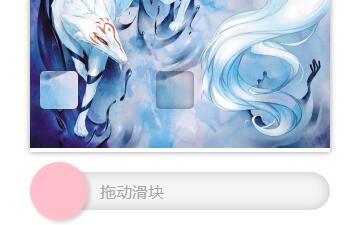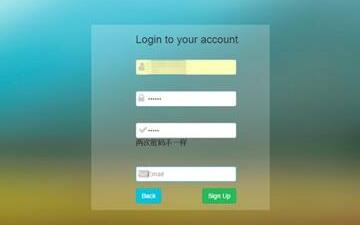canvas实现随机验证码
知识点
canvas生成背景图和文字 设置字体样式和大小
String的fromCharCode(code码)生成大小写字母和数字 str.toLowerCase()转小写
随机抽取不重复的6位数字组成验证码字符串
效果图:
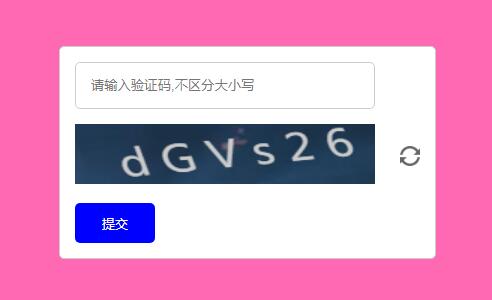
html:
<div class="wraper">
<input type="text" maxlength="6" placeholder="请输入验证码,不区分大小写" class="input">
<span class="icon"></span>
<p class="error">验证码输入有误,请重新输入</p>
<div class="canvas-box">
<canvas id="myCanvas" width="200" height="50"></canvas>
<input type="button" class="refresh">
</div>
<div class="btn">
<button class="submit">提交</button>
</div>
</div>css:
* {
margin: 0;
padding: 0;
}
html,
body {
width: 100%;
height: 100%;
background: hotpink;
display: flex;
justify-content: center;
align-items: center;
}
.wraper {
width: 345px;
margin: 30px;
padding: 15px;
border-radius: 5px;
border: 1px solid #ccc;
background: #fff;
}
.input {
width: 300px;
padding: 15px;
border-radius: 5px;
border: 1px solid #ccc;
box-sizing: border-box;
}
.icon {
float: right;
width: 20px;
height: 20px;
margin-top: 13px;
background: url('./img/yes.png') no-repeat;
background-size: 100% 100%;
display: none;
}
.error {
margin-top: 10px;
color: red;
font-size: 12px;
display: none;
}
.canvas-box {
margin-top: 15px;
position: relative;
}
#myCanvas {
width: 300px;
height: 60px;
}
.canvas-box .refresh {
position: absolute;
right: 0;
top: 50%;
margin-top: -10px;
display: inline-block;
width: 20px;
height: 20px;
background: url('./img/refresh.png') no-repeat;
background-size: 100% 100%;
border: none;
outline: none;
cursor: pointer;
}
.btn {
margin-top: 15px;
}
.btn .submit {
width: 80px;
height: 40px;
border-radius: 5px;
background: blue;
color: #fff;
border: none;
outline: none;
cursor: pointer;
}js:
var arr = []; //筛选验证码的数组
var value = '';
//48-57 数字 65-90 大写字母 97-122 小写字母
for (var i = 48; i <= 57; i++) {
arr.push(String.fromCharCode(i));
}
for (let i = 65; i <= 90; i++) {
arr.push(String.fromCharCode(i));
}
for (let i = 97; i <= 122; i++) {
arr.push(String.fromCharCode(i));
}
//生成随机验证码
function getVerification() {
var codeStr = '';
var codeArr = [];
value = '';
while (true) {
let a = Math.floor(Math.random() * arr.length);
if (codeArr.indexOf(a) == -1) {
codeArr.push(arr[a]);
}
if (codeArr.length == 6) {
break;
}
}
codeStr = codeArr.join(' ');
value = codeArr.join('').toLowerCase();
console.log(value)
var myCanvas = document.getElementById('myCanvas');
var ctx = myCanvas.getContext('2d');
var img = new Image();
img.src = './img/bg_pic.jpg';
img.onload = function() {
var pat = ctx.createPattern(img, 'no-repeat');
ctx.fillStyle = pat;
ctx.fillRect(0, 0, myCanvas.width, myCanvas.height);
ctx.textAlign = 'center';
ctx.fillStyle = '#ccc';
ctx.font = '30px Roboto Slab';
ctx.setTransform(1, -0.12, 0.3, 1, 0, 12);
ctx.fillText(codeStr, myCanvas.width / 2, 35);
}
}
getVerification();
//事件
var refresh = document.getElementsByClassName('refresh')[0];
var submit = document.getElementsByClassName('submit')[0];
var inputValue = document.getElementsByClassName('input')[0];
var icon = document.getElementsByClassName('icon')[0];
var error = document.getElementsByClassName('error')[0];
refresh.onclick = function() {
getVerification();
}
submit.onclick = function() {
if (inputValue.value.toLowerCase() === value) {
icon.style.display = 'inline-block';
icon.style.background = "url('./img/yes.png') no-repeat";
icon.style.backgroundSize = "100% 100%";
error.style.display = 'none';
getVerification();
} else {
icon.style.display = 'inline-block';
icon.style.background = "url('./img/error.png') no-repeat";
icon.style.backgroundSize = "100% 100%";
error.style.display = 'block';
inputValue.value = '';
}
}参考至腾讯课堂渡一教育
原文来自:https://www.cnblogs.com/sgs123/archive/2019/04/27/10780216.html
本文内容仅供个人学习、研究或参考使用,不构成任何形式的决策建议、专业指导或法律依据。未经授权,禁止任何单位或个人以商业售卖、虚假宣传、侵权传播等非学习研究目的使用本文内容。如需分享或转载,请保留原文来源信息,不得篡改、删减内容或侵犯相关权益。感谢您的理解与支持!